How to Create Coins.ph Account — Digital Wallet and Payment
On your mobile:
You can download the Coins.ph Wallet app by opening Google Play Sore  for Android or the App Store
for Android or the App Store 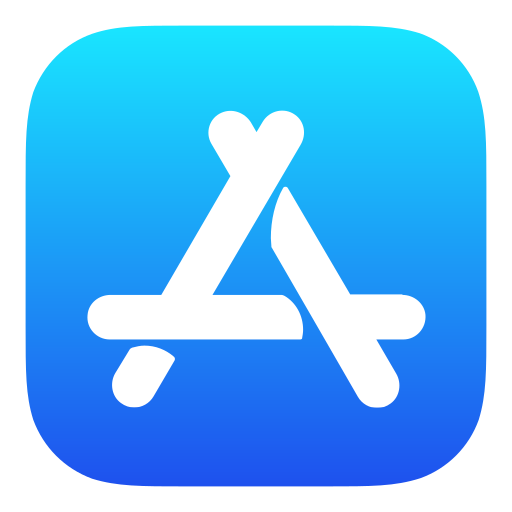 for iOS, and searching Coins.ph.
for iOS, and searching Coins.ph.
| Android: Coins.ph Wallet | iOS: Coins.ph - Load, Bills, Bitcoin |
Click the Install or Get button. To sign up, follow the instructions below:
| 1 | 2 | 3 |
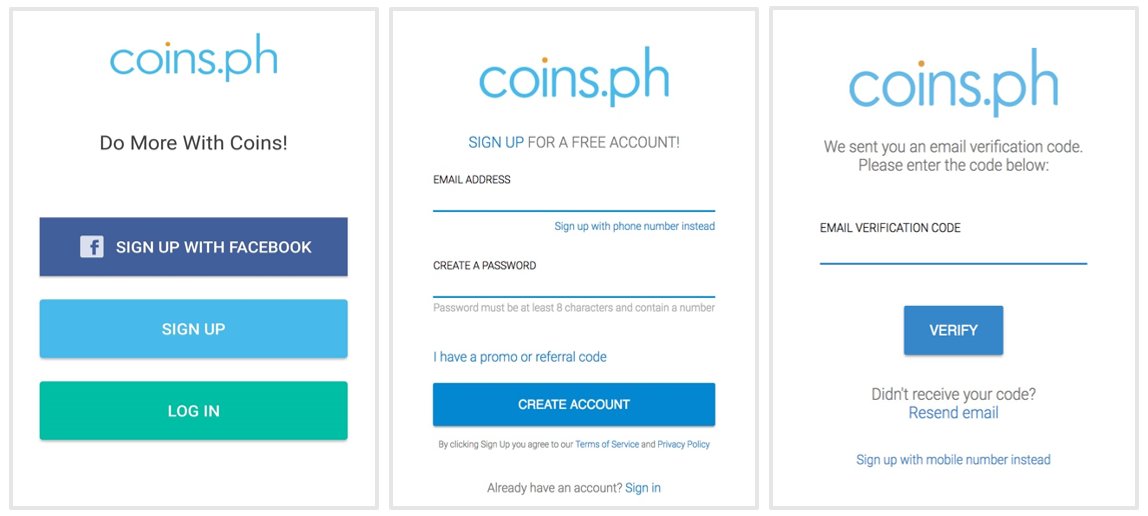
1) Open the app, and click Sign Up with Facebook or Sign Up. When you click on Sign Up, you may register your mobile number or email.
2) After entering your mobile number or email address, and preferred password, click Create Account.
IMPORTANT: When choosing your password, please remember to use a unique password composed of at least one number and a minimum of 8 characters. Please do not use a password that you have already used with another website or service. Learn more about account security here
3) You'll see a verification screen. Check either your SMS or email messages (depending on whether you signed up with mobile or email) for a message from Coins.ph with your verification code. Enter the verification code onto the page, then click the Verify button.
4) That's it! You've successfully created your account.
On the Website:
1) Go to the Coins.ph website and click Create an Account
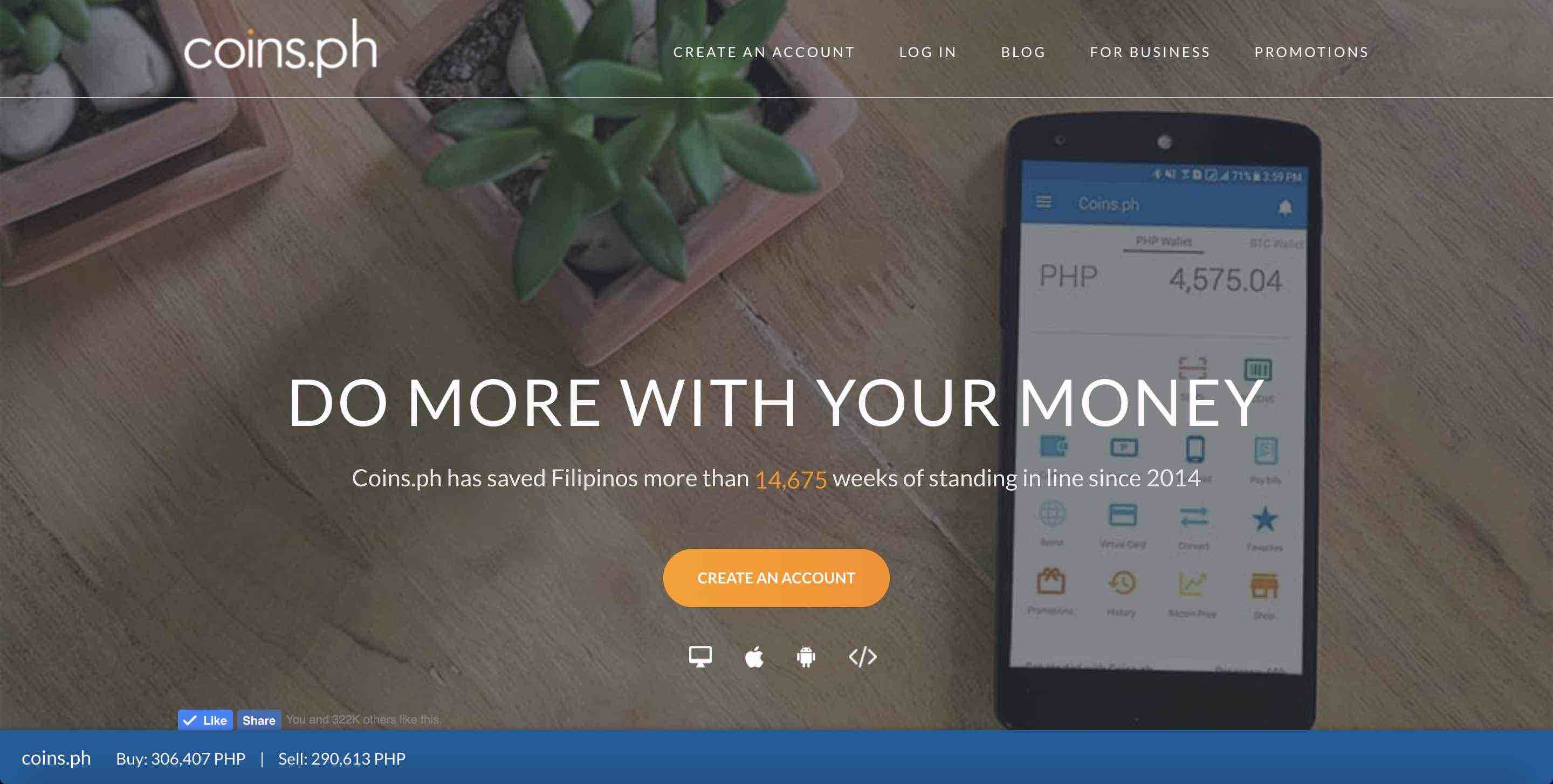
2) Enter your mobile number or email address, and preferred password, then click Create Account.
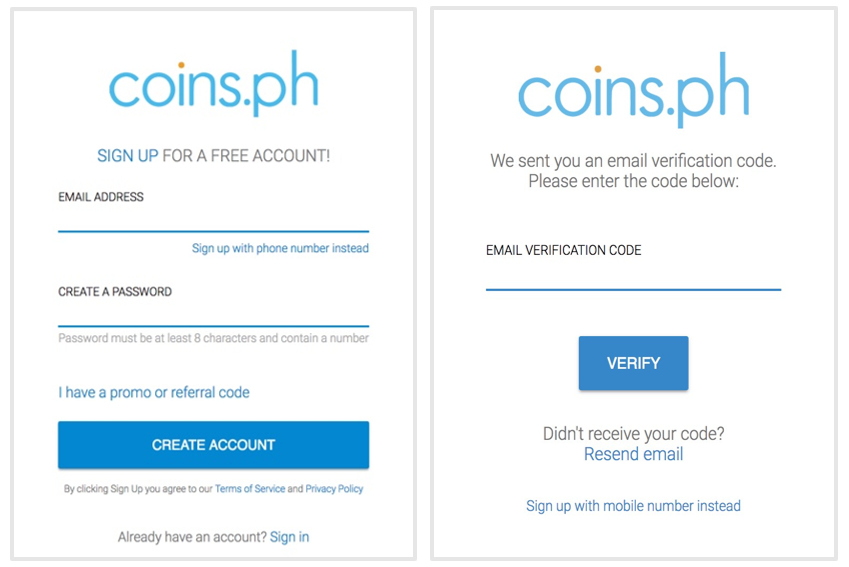
3) You'll see a verification screen. Check either your SMS or email messages (depending on whether you signed up with mobile or email) for a message from Coins.ph with your verification code. Copy-paste the verification code onto the page, then click the Verify button.
4) And you're in!
Now you can start buying load, paying bills, and more!
To do all these things, you first need funds in your Coins.ph wallet. You can do this by cashing in through one of our many cash in outlets.
For cash in and cash out instruction, click here.
You can also drop them a message at help@coins.ph.
For cash in and cash out instruction, click here.
You can also drop them a message at help@coins.ph.
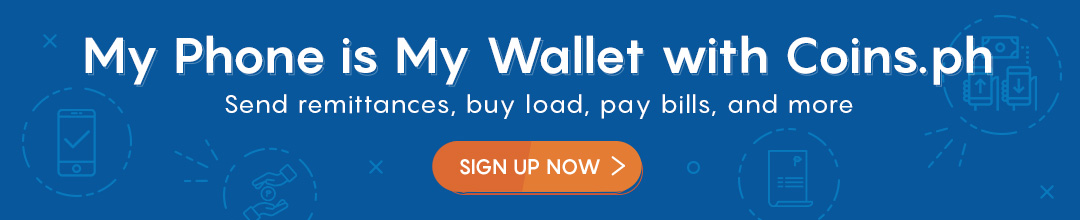
Sources:
Photos taken from Coins.ph official website
Follow us so you don't miss every potential opportunity that might work for you,
Website - https://recalibrated.weebly.com
Facebook Groups - https://www.facebook.com/groups/moneywiserecalibrated
Instagram - https://www.instagram.com/moneywiserecalibrated
Twitter - https://twitter.com/MRecalibrated
Your little support will go a long way!
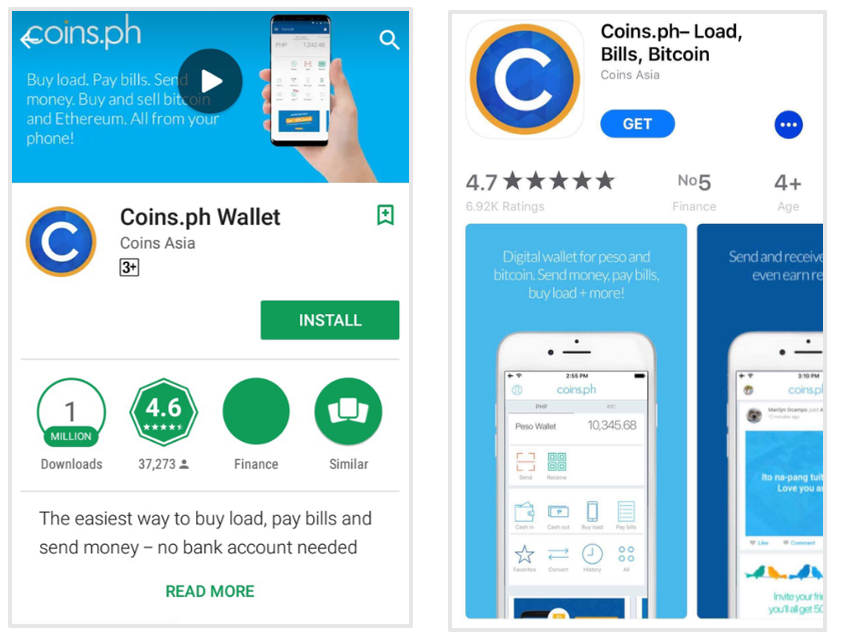

Comments
Post a Comment